In today’s digital age, reading on screens has become ubiquitous. Understanding how screen settings affect your digital reading speed is crucial for improving comprehension and reducing eye strain. Optimizing brightness, contrast, font size, and other factors can significantly enhance your reading experience. Let’s explore the different screen settings and their impact on how quickly and effectively you can read.
The Importance of Optimal Screen Settings
Reading speed isn’t just about how fast your eyes move across the screen. It also involves comprehension, retention, and comfort. Poor screen settings can lead to eye fatigue, headaches, and decreased focus. Adjusting these settings can make a substantial difference.
Optimal screen settings reduce cognitive load, allowing your brain to process information more efficiently. This translates to faster reading speeds and better overall understanding. By tweaking a few key parameters, you can transform your digital reading experience.
Ultimately, the goal is to create an environment that supports effortless reading. This means minimizing distractions and maximizing clarity. Taking the time to adjust your screen settings is an investment in your reading efficiency and well-being.
Brightness and Its Impact
Brightness refers to the intensity of light emitted by your screen. Setting it correctly is vital for comfortable reading. Too much brightness can cause eye strain, while too little can make it difficult to see the text.
The ideal brightness level depends on the ambient lighting in your environment. In a dimly lit room, lower the brightness to match the surroundings. In a bright room, increase it to ensure the text is easily visible.
Many devices offer automatic brightness adjustments based on ambient light sensors. While convenient, these systems may not always be optimal. Experiment with manual settings to find what works best for you.
Contrast and Readability
Contrast refers to the difference in luminance between the text and the background. High contrast makes the text stand out, improving readability. Low contrast can make the text appear washed out and difficult to discern.
A common recommendation is to use dark text on a light background, as this generally provides the best contrast. However, some people find that light text on a dark background is easier on their eyes, especially in low-light conditions.
Experiment with different contrast settings to determine what provides the most comfortable reading experience for you. Consider using accessibility features that allow you to customize contrast levels further.
Font Size and Spacing
Font size plays a significant role in reading speed and comprehension. Smaller fonts can be challenging to read, leading to eye strain and slower reading. Larger fonts can reduce the amount of text visible on the screen, requiring more scrolling.
The ideal font size depends on your visual acuity and the distance between your eyes and the screen. Experiment with different sizes to find one that allows you to read comfortably without squinting or straining.
Line spacing, also known as leading, is another important factor. Adequate line spacing makes it easier to track lines of text, improving reading speed and reducing eye fatigue. A general guideline is to use a line spacing of 1.2 to 1.5 times the font size.
Font Type and Style
The choice of font can also impact your reading speed. Some fonts are more readable than others. Serif fonts, like Times New Roman, have small decorative strokes at the ends of the letters, which can improve readability for printed text.
Sans-serif fonts, like Arial or Helvetica, lack these strokes and are often preferred for on-screen reading. They tend to appear cleaner and more distinct on digital displays. However, personal preference plays a significant role.
Avoid using overly stylized or decorative fonts, as these can be distracting and difficult to read. Stick to clear, simple fonts that are designed for readability. Also, avoid using all caps or excessive bolding, as this can slow down reading speed.
Screen Resolution and Pixel Density
Screen resolution refers to the number of pixels on a screen. Higher resolution screens display sharper, clearer images, which can improve readability. Pixel density, measured in pixels per inch (PPI), is another important factor.
Higher PPI screens have more pixels packed into the same area, resulting in finer details and smoother text. Reading on a low-resolution screen with low pixel density can be tiring, as the text may appear pixelated and blurry.
Consider using devices with high-resolution displays and high pixel density for extended reading sessions. This can significantly reduce eye strain and improve your overall reading experience.
Color Temperature and Blue Light Filters
Color temperature refers to the warmth or coolness of the light emitted by your screen. Warmer colors have a reddish or yellowish tint, while cooler colors have a bluish tint. Blue light, emitted by digital screens, can interfere with sleep patterns.
Many devices offer blue light filters that reduce the amount of blue light emitted by the screen, especially during evening hours. Using these filters can help improve sleep quality and reduce eye strain. Experiment with different color temperature settings to find what feels most comfortable.
Some studies suggest that warmer color temperatures are easier on the eyes for extended reading sessions. Consider adjusting the color temperature of your screen to a warmer setting, especially when reading at night.
Reducing Glare and Reflections
Glare and reflections can significantly reduce readability and cause eye strain. Position your screen so that it is not directly facing a window or bright light source. Use blinds or curtains to control the amount of light entering the room.
Consider using a matte screen protector to reduce glare and reflections. These protectors have a textured surface that diffuses light, making it easier to see the text on the screen. Clean your screen regularly to remove dust and fingerprints, which can also contribute to glare.
Adjusting the angle of your screen can also help reduce glare. Experiment with different angles to find one that minimizes reflections and provides a clear view of the text.
Personalizing Your Reading Environment
Ultimately, the best screen settings are the ones that work best for you. Experiment with different combinations of brightness, contrast, font size, and other factors to find what provides the most comfortable and efficient reading experience.
Consider your individual needs and preferences. If you have any visual impairments, consult with an eye care professional to determine the optimal screen settings for your specific condition. Take breaks regularly to rest your eyes and prevent fatigue.
Creating a personalized reading environment is an ongoing process. As your needs change, adjust your screen settings accordingly. By paying attention to these details, you can maximize your digital reading speed and improve your overall reading experience.
Frequently Asked Questions
What is the ideal brightness level for reading on a screen?
The ideal brightness level depends on the ambient lighting. In a dimly lit room, lower the brightness. In a bright room, increase it to match the surroundings and ensure text visibility.
How does contrast affect reading speed?
High contrast, such as dark text on a light background, generally improves readability and reading speed. Experiment to find what contrast level is most comfortable for you.
What font size is best for digital reading?
The best font size depends on your visual acuity and screen distance. Choose a size that allows you to read comfortably without straining your eyes. A range of 12-14 points is often recommended.
Are serif or sans-serif fonts better for on-screen reading?
Sans-serif fonts, like Arial or Helvetica, are often preferred for on-screen reading as they appear cleaner and more distinct on digital displays. However, personal preference matters.
What is blue light and how does it affect reading?
Blue light is emitted by digital screens and can interfere with sleep patterns and potentially cause eye strain. Using blue light filters, especially in the evening, can help mitigate these effects.