In today’s digital age, spending hours reading on screens is commonplace. However, prolonged screen time can lead to eye strain and decreased focus. Learning how to set up your screen for better reading focus is crucial for productivity and comfort. This article provides actionable tips to optimize your display settings, making your reading experience more enjoyable and efficient.
Understanding the Importance of Screen Optimization
Optimizing your screen isn’t just about aesthetics; it’s about creating an environment that supports sustained concentration. Poor screen settings can cause eye fatigue, headaches, and even blurred vision. By adjusting brightness, color temperature, and font characteristics, you can significantly reduce these negative effects.
A well-configured screen promotes better posture, reduces glare, and minimizes distractions. This leads to improved reading comprehension and increased overall productivity. Taking the time to fine-tune your display is an investment in your well-being and performance.
Consider the cumulative effect of small adjustments. Over time, these changes can make a substantial difference in your comfort and efficiency when reading digital content.
Adjusting Brightness and Contrast
Brightness and contrast are fundamental aspects of screen optimization. Setting these incorrectly can lead to significant eye strain. The goal is to find a balance that allows you to read comfortably without squinting or straining.
Ideally, your screen brightness should match the ambient light in your room. If your screen is much brighter than your surroundings, it can cause discomfort. Conversely, if it’s too dim, you’ll have to strain to see the text clearly.
Contrast refers to the difference in luminance between the lightest and darkest parts of your screen. A higher contrast ratio generally makes text easier to read. Experiment with different settings to find what works best for you.
- Use the brightness controls on your monitor or device to adjust the overall luminance.
- Adjust contrast settings within your operating system or specific applications.
- Consider using automatic brightness adjustment features that adapt to ambient light.
Optimizing Color Temperature
Color temperature refers to the warmth or coolness of the light emitted by your screen. Lower color temperatures (warmer colors) emit less blue light, which can disrupt sleep and cause eye strain. Higher color temperatures (cooler colors) emit more blue light.
Many devices offer built-in features to adjust color temperature, often referred to as “night mode” or “blue light filter.” These features typically shift the screen towards warmer hues, especially during evening hours.
Experimenting with color temperature can significantly improve your reading comfort, particularly when reading for extended periods or in low-light environments. Consider scheduling automatic adjustments to align with your daily routine.
- Explore the color temperature settings on your computer, tablet, or smartphone.
- Use blue light filtering apps or software to automatically adjust color temperature.
- Schedule color temperature adjustments to shift towards warmer colors in the evening.
Selecting the Right Font
The font you choose can have a significant impact on your reading experience. Some fonts are simply easier to read than others, especially on screens. Consider factors such as font size, typeface, and kerning (the spacing between letters).
Generally, sans-serif fonts like Arial or Helvetica are considered more readable on screens than serif fonts like Times New Roman. However, personal preference plays a role, so experiment with different options.
Font size is also crucial. Choose a size that allows you to read comfortably without squinting or straining. You may need to adjust the font size depending on the screen resolution and the distance from which you’re reading.
- Experiment with different fonts to find one that is easy on your eyes.
- Adjust font size to a comfortable level for your screen and viewing distance.
- Consider using a font specifically designed for screen reading.
Adjusting Text Size and Spacing
Beyond font selection, text size and spacing are critical for readability. Adequate spacing between lines and paragraphs prevents text from appearing cramped and overwhelming. Larger text sizes can reduce eye strain, especially for those with visual impairments.
Line height, also known as leading, refers to the vertical space between lines of text. Increasing line height can make text easier to scan and reduce eye fatigue. Similarly, adjusting paragraph spacing can improve the overall visual organization of the content.
Most word processors and e-readers allow you to customize text size and spacing. Take advantage of these features to create a reading environment that is comfortable and conducive to focus.
- Increase line height (leading) to improve readability.
- Adjust paragraph spacing to create visual separation between sections.
- Experiment with different text sizes to find the optimal level for your vision.
Reducing Glare and Reflections
Glare and reflections can significantly impair your ability to read comfortably on a screen. External light sources, such as windows or lamps, can create distracting reflections that make it difficult to focus on the text.
Positioning your screen away from direct light sources can help reduce glare. Consider using blinds or curtains to control the amount of light entering the room. Anti-glare screen protectors can also be effective in minimizing reflections.
Adjusting the angle of your screen can also help to reduce glare. Experiment with different positions to find the optimal viewing angle for your environment.
- Position your screen away from direct light sources.
- Use blinds or curtains to control ambient light.
- Consider using an anti-glare screen protector.
Utilizing Reading Modes and Apps
Many devices and applications offer dedicated reading modes designed to optimize the display for extended reading sessions. These modes often adjust brightness, color temperature, and font settings automatically.
E-reader apps like Kindle and iBooks typically have built-in reading modes that allow you to customize the display to your preferences. Web browsers also offer reader view options that strip away distracting elements and present the text in a clean, readable format.
Exploring these features can significantly enhance your reading experience and reduce eye strain. Take the time to familiarize yourself with the reading modes available on your devices and applications.
- Explore reading modes on your e-reader apps and devices.
- Use reader view options in web browsers to strip away distractions.
- Customize reading mode settings to your specific preferences.
Taking Regular Breaks
Even with optimal screen settings, prolonged reading can still lead to eye strain. Taking regular breaks is essential for maintaining focus and preventing fatigue. The 20-20-20 rule is a simple and effective technique.
Every 20 minutes, look at an object 20 feet away for 20 seconds. This helps to relax your eye muscles and reduce strain. Short breaks can also improve your overall concentration and productivity.
In addition to the 20-20-20 rule, consider taking longer breaks every hour to stretch, move around, and rest your eyes. These breaks can help to prevent both physical and mental fatigue.
- Follow the 20-20-20 rule: every 20 minutes, look at an object 20 feet away for 20 seconds.
- Take longer breaks every hour to stretch and rest your eyes.
- Incorporate movement and physical activity into your breaks.
Optimizing Your Workspace Ergonomics
While screen settings are important, your overall workspace ergonomics also play a crucial role in reading comfort. Proper posture, screen positioning, and lighting can all contribute to a more enjoyable and productive reading experience.
Ensure that your screen is positioned at eye level and at a comfortable distance. Avoid slouching or hunching over your screen, as this can lead to neck and back pain. Use an adjustable monitor stand or laptop riser to achieve the correct height.
Pay attention to the lighting in your workspace. Avoid harsh overhead lighting that can create glare on your screen. Use a desk lamp to provide supplemental lighting if needed.
- Position your screen at eye level and at a comfortable distance.
- Maintain good posture while reading.
- Optimize lighting in your workspace to reduce glare.
Conclusion
Optimizing your screen for better reading focus is a multifaceted process that involves adjusting brightness, color temperature, font settings, and workspace ergonomics. By implementing the tips outlined in this article, you can create a reading environment that is both comfortable and conducive to concentration. Remember to experiment with different settings to find what works best for you, and take regular breaks to prevent eye strain and fatigue. Prioritizing your visual comfort will ultimately enhance your productivity and enjoyment of digital reading.
FAQ – Frequently Asked Questions
The ideal screen brightness should match the ambient light in your room. Avoid setting it too bright or too dim, as both can cause eye strain.
Lower color temperatures (warmer colors) emit less blue light, which can reduce eye strain and improve sleep quality. Higher color temperatures (cooler colors) emit more blue light, which can be more stimulating but may also cause discomfort.
Generally, sans-serif fonts like Arial or Helvetica are considered more readable on screens. However, personal preference plays a role, so experiment with different options to find what works best for you.
The 20-20-20 rule is a technique to reduce eye strain. Every 20 minutes, look at an object 20 feet away for 20 seconds.
Position your screen away from direct light sources, use blinds or curtains to control ambient light, and consider using an anti-glare screen protector.