In today’s digital age, much of our reading happens on screens. From smartphones and tablets to laptops and e-readers, we consume information through various devices. Optimizing your screen settings can significantly enhance your reading experience. Discover how simple screen adjustments, like tweaking font size, brightness, contrast, and color schemes, can make a world of difference, ultimately leading to unlock better reading performance and reduced eye strain.
The Importance of Optimal Screen Settings
Reading on a poorly configured screen can lead to eye fatigue, headaches, and decreased focus. These issues can negatively impact comprehension and overall reading speed. Taking the time to adjust your screen settings to suit your individual needs is an investment in your reading performance and overall well-being.
Creating a comfortable and visually ergonomic reading environment is crucial. When your eyes are relaxed, you can concentrate better and absorb information more effectively. This leads to improved reading comprehension and retention.
Ignoring proper screen settings can have long-term consequences. Chronic eye strain can lead to more serious vision problems. It’s important to prioritize eye health by making simple adjustments to your devices.
Font Size and Typeface: Finding Your Perfect Fit
The size and style of the font you read can dramatically affect your reading speed and comfort. Experiment with different font sizes to find what works best for you. Consider the typeface as well; some fonts are easier to read on screen than others.
For many, a larger font size reduces eye strain, especially during prolonged reading sessions. However, excessively large fonts can disrupt the flow of text. The key is to find a balance that allows you to read comfortably without straining your eyes.
Serif fonts (like Times New Roman) have small strokes at the ends of letters, while sans-serif fonts (like Arial) do not. Sans-serif fonts are generally considered easier to read on screens, but personal preference plays a significant role.
Choosing the Right Font Size
- Experiment with different sizes to find what’s most comfortable.
- Consider the viewing distance; larger screens may require larger fonts.
- Test your chosen size with different types of content.
Selecting an Optimal Typeface
- Opt for sans-serif fonts for on-screen reading.
- Consider fonts specifically designed for readability.
- Avoid overly decorative or stylized fonts.
Brightness and Contrast: Balancing Light and Dark
Adjusting the brightness and contrast of your screen is crucial for reducing eye strain. The ideal settings will vary depending on the ambient lighting in your environment. Too much brightness can cause glare, while too little can make it difficult to see the text clearly.
Contrast refers to the difference in luminance between the text and the background. A good contrast ratio ensures that the text is easily distinguishable from the background. This is particularly important for people with visual impairments.
Many devices offer automatic brightness adjustment based on ambient light. While this can be helpful, it’s often necessary to fine-tune the settings manually to achieve optimal reading comfort. Experiment with different brightness and contrast levels until you find what works best for you.
Adjusting Brightness for Comfort
- Reduce brightness in low-light environments.
- Increase brightness in brightly lit environments.
- Avoid extreme brightness levels that can cause glare.
Optimizing Contrast for Readability
- Ensure sufficient contrast between text and background.
- Avoid very low contrast settings that make text difficult to read.
- Consider using high-contrast modes for improved accessibility.
Color Schemes: Choosing the Right Palette
The color scheme you use can also impact your reading experience. While many people prefer the standard black text on a white background, this can be harsh on the eyes, especially during prolonged reading sessions. Alternative color schemes, such as dark mode or sepia tones, can be more comfortable.
Dark mode, which features light text on a dark background, reduces the amount of light emitted by the screen. This can be particularly beneficial in low-light environments. Some studies suggest that dark mode can also reduce eye strain and improve sleep quality.
Sepia tones provide a warm, yellowish tint that mimics the appearance of old books. This can be a more visually appealing and comfortable option for some readers. Experiment with different color schemes to find what suits your preferences.
Exploring Different Color Options
- Try dark mode for low-light reading.
- Consider sepia tones for a warmer feel.
- Experiment with custom color schemes.
Personalizing Your Color Preferences
- Adjust colors based on your individual sensitivity.
- Use color filters for specific visual needs.
- Test different schemes with various content types.
Reducing Blue Light Exposure
Blue light, emitted by electronic devices, can interfere with sleep and potentially damage your eyes. Many devices offer blue light filters or night mode settings that reduce the amount of blue light emitted. Using these features, especially in the evening, can improve your sleep quality and protect your eyes.
Blue light filters work by shifting the color temperature of the screen towards warmer tones. This reduces the amount of blue light emitted and makes the screen easier on the eyes. You can typically adjust the intensity of the blue light filter to suit your preferences.
Consider using blue light blocking glasses if you spend a lot of time looking at screens. These glasses filter out a significant portion of blue light, reducing eye strain and improving sleep.
Activating Blue Light Filters
- Enable blue light filters on your devices.
- Adjust the intensity of the filter as needed.
- Schedule filters to activate automatically in the evening.
Using Blue Light Blocking Glasses
- Wear blue light blocking glasses when using screens.
- Choose glasses with appropriate filter strength.
- Consider using them even during the day if you’re sensitive to blue light.
Additional Tips for Enhanced Reading Comfort
In addition to adjusting screen settings, there are other steps you can take to improve your reading experience. Taking regular breaks, maintaining proper posture, and optimizing your viewing distance can all contribute to reduced eye strain and improved focus.
The 20-20-20 rule is a simple and effective way to reduce eye strain. Every 20 minutes, look at something 20 feet away for 20 seconds. This helps to relax your eye muscles and prevent fatigue.
Ensure that your screen is positioned at a comfortable viewing distance, typically arm’s length away. Adjust the height of your screen so that your eyes are level with the top of the screen. This will help to maintain proper posture and reduce neck strain.
Taking Regular Breaks
- Follow the 20-20-20 rule.
- Get up and move around every hour.
- Close your eyes and relax your eye muscles.
Optimizing Viewing Distance and Posture
- Position your screen at arm’s length.
- Adjust the screen height for optimal viewing angle.
- Maintain good posture to reduce neck and back strain.
Conclusion
Optimizing your screen settings is a simple yet powerful way to unlock better reading performance. By adjusting font size, brightness, contrast, color schemes, and reducing blue light exposure, you can create a more comfortable and visually ergonomic reading environment. Remember to take regular breaks and maintain proper posture to further enhance your reading experience. These adjustments will not only improve your reading speed and comprehension but also protect your eye health in the long run.